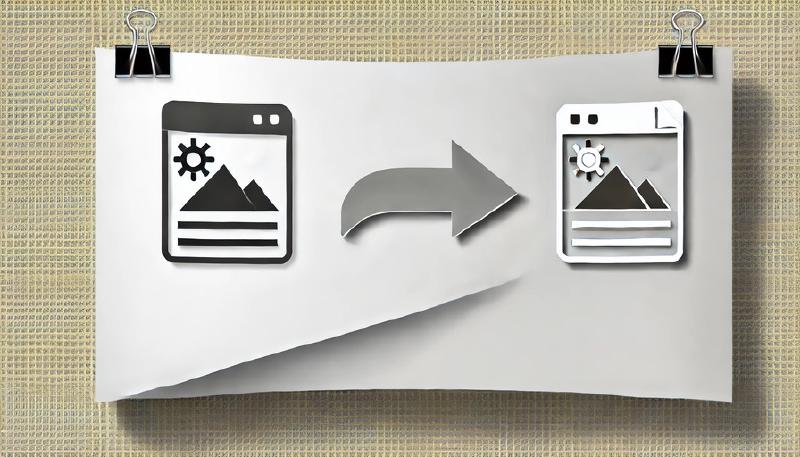When developing with .NET, especially WPF applications, handling various image data types is a frequent requirement. The “type” mentioned here refers to how image data is represented in memory rather than the image file formats (e.g., JPG, PNG, BMP). Converting between these types can sometimes be confusing. This document summarizes common conversion methods to clarify these processes.
Common Image Data Types
- byte[]: Byte arrays, either:
- Raw data read from image files (including headers).
- Pixel data such as RGB values.
- Stream: Data streams like
MemoryStream or FileStream, easily convertible to and from byte arrays. - Bitmap: Used in WinForms (based on GDI+), located in
System.Drawing namespace. - BitmapImage: Used in WPF (
System.Windows.Media.Imaging), commonly set as the Source for Image controls. - BitmapSource: Base class for
BitmapImage, used in WPF (System.Windows.Media). - Other image types from third-party libraries.
Conversion Examples
Convert Image Path to BitmapImage
If you have an image path (local or URL) and wish to display it in an Image control:
1
2
| var image = new Image();
image.Source = new BitmapImage(new Uri(@"path\to\image.jpg", UriKind.RelativeOrAbsolute));
|
This method automatically handles common formats (JPG, PNG, BMP, GIF, TIFF, WebP, HEIC, AVIF). Uncommon formats may require third-party libraries.
Convert Bitmap to BitmapImage
Converting from WinForms (Bitmap) to WPF (BitmapImage):
1
2
3
4
5
6
7
8
9
10
11
12
13
14
15
16
17
| using System.Drawing;
using System.Windows.Media.Imaging;
static BitmapImage ConvertBitmapToBitmapImage(Bitmap bitmap)
{
using var stream = new MemoryStream();
bitmap.Save(stream, ImageFormat.Png);
stream.Position = 0;
var bitmapImage = new BitmapImage();
bitmapImage.BeginInit();
bitmapImage.CacheOption = BitmapCacheOption.OnLoad;
bitmapImage.StreamSource = stream;
bitmapImage.EndInit();
bitmapImage.Freeze(); // Optional: enhances performance and thread safety
return bitmapImage;
}
|
Convert Byte Array to ImageSource
From file data (e.g., JPG, PNG, BMP):
1
2
3
4
5
6
7
8
9
10
11
12
13
14
| using System.IO;
using System.Windows.Media.Imaging;
static ImageSource ConvertByteArrayToImageSource(byte[] bytes)
{
using var stream = new MemoryStream(bytes);
var bitmapImage = new BitmapImage();
bitmapImage.BeginInit();
bitmapImage.CacheOption = BitmapCacheOption.OnLoad;
bitmapImage.StreamSource = stream;
bitmapImage.EndInit();
bitmapImage.Freeze();
return bitmapImage;
}
|
Alternatively, using BitmapDecoder:
1
2
3
4
5
6
7
8
9
| using System.Windows.Media.Imaging;
static ImageSource ConvertByteArrayToImageSource(byte[] bytes)
{
using var stream = new MemoryStream(bytes);
return BitmapDecoder
.Create(stream, BitmapCreateOptions.PreservePixelFormat, BitmapCacheOption.OnLoad)
.Frames[0];
}
|
From pixel data (e.g., RGB data):
1
2
3
4
5
6
7
8
9
10
11
| using System.Windows.Media;
using System.Windows.Media.Imaging;
static ImageSource BgrByteArrayToImageSource(byte[] array, int width, int height, int channel = 3, int? stride = null)
{
var bmp = new WriteableBitmap(width, height, 96, 96, PixelFormats.Bgr24, null);
stride ??= ((width * channel + 3) / 4) * 4;
bmp.WritePixels(new Int32Rect(0, 0, width, height), array, stride.Value, 0);
bmp.Freeze();
return bmp;
}
|
Convert BitmapSource to BitmapImage
Typically, converting from clipboard data (BitmapSource) to BitmapImage:
1
2
3
4
5
6
7
8
9
10
11
12
13
14
15
16
17
| using System.Windows.Media.Imaging;
static BitmapImage ConvertBitmapSourceToBitmapImage(BitmapSource bitmapSource)
{
var bitmapImage = new BitmapImage();
using var stream = new MemoryStream();
BitmapEncoder encoder = new BmpBitmapEncoder(); // Clipboard images are typically BMP
encoder.Frames.Add(BitmapFrame.Create(bitmapSource));
encoder.Save(stream);
stream.Position = 0;
bitmapImage.BeginInit();
bitmapImage.CacheOption = BitmapCacheOption.OnLoad;
bitmapImage.StreamSource = stream;
bitmapImage.EndInit();
bitmapImage.Freeze();
return bitmapImage;
}
|
Convert Emgu.CV.Image to BitmapImage
For uncommon formats (e.g., JP2), use the Emgu.CV library:
1
2
3
4
5
6
7
8
9
10
11
12
13
14
| var filename = @"path\to\image.jp2";
var mat = new Image<Bgr, Byte>(filename);
var bytes = mat.ToJpegData();
using var stream = new MemoryStream(bytes);
var bitmap = new BitmapImage();
bitmap.BeginInit();
bitmap.CacheOption = BitmapCacheOption.OnLoad;
bitmap.StreamSource = stream;
bitmap.EndInit();
bitmap.Freeze();
var control = new Image();
control.Source = bitmap;
|
Summary
Most conversions involve converting data to a common Stream format first, creating a BitmapImage, and then assigning it to an Image control. Following this pattern ensures consistent and effective image handling across various scenarios.